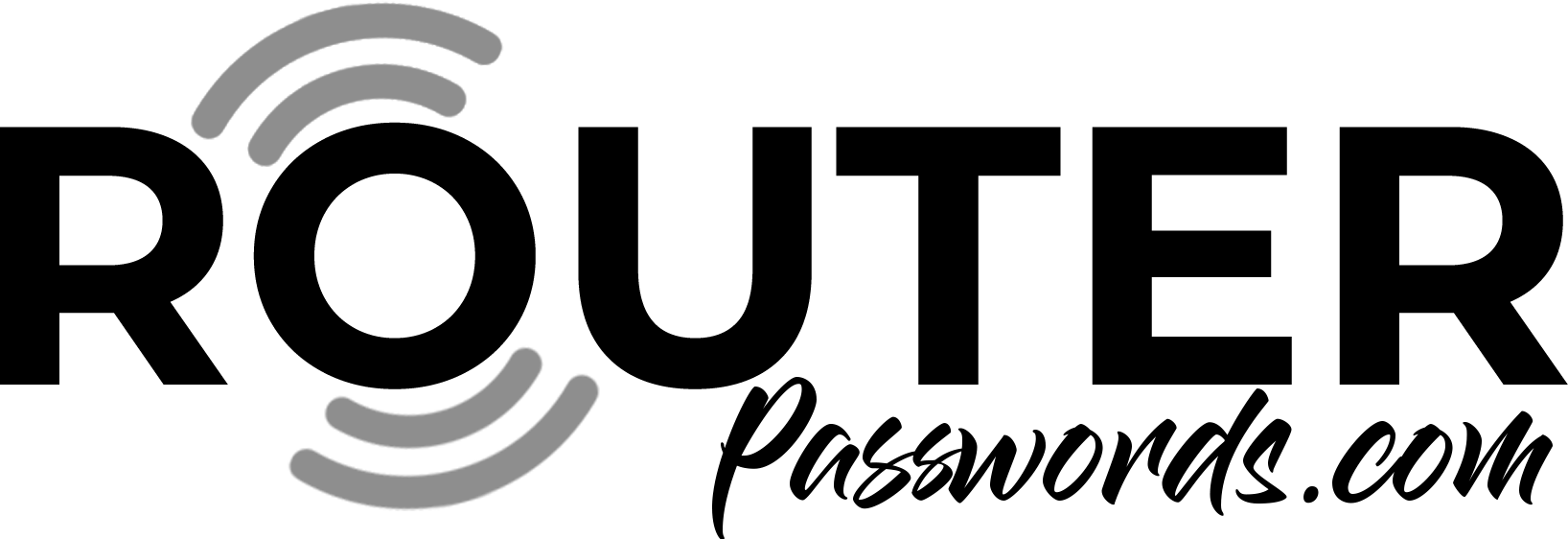How to login to your TP-Link Router
If you are looking to get your TP Link default password and router settings you have come to the right place. This guide will help you gain access to your TP-Link routers admin panel.
Follow the simple 2 steps below to access the TP Link admin panel of your TP-Link Router.
Step 1.
Open a web browser and type http://192.168.1.1 into the address bar. This is the default IP of the router.
Step 2.
Type the username and password in the login page. The default username and password for TP Link routers is admin/admin in lowercase.
TP-Link Router Login, Password Reset, and FAQ Guide
Q1: How do I log into my TP-Link router? A: To access your TP-Link router’s admin panel, follow these steps:
- Open a web browser and type “http://192.168.1.1” into the address bar. This URL corresponds to the default IP address of your TP-Link router.
- Enter the username and password when prompted. For TP-Link routers, the default credentials are both “admin” in lowercase. If this password does not work or you may need to reset your router
Q2: When should I reset my TP-Link router? A: You should reset your TP-Link router if you have forgotten the existing password or if you wish to restore the router’s settings to their default state.
Q3: How do I reset my TP-Link router? A: To reset your TP-Link router to its factory defaults, follow these steps:
- Locate the reset button on the back of your TP-Link router.
- Using a small pin or similar tool, press and hold the reset button for at least 10 seconds while the router is powered on.
- When all the lights on the router flash and then restart, release the reset button.
- After the router restarts, all settings, including the password, will be restored to their factory defaults.
Q4: Will resetting my TP-Link router delete my network settings? A: Yes, resetting the router will restore all settings to their factory defaults, including the network settings and the password.
Q5: Can I reset my TP-Link router password remotely? A: No, the reset button on your TP-Link router must be pressed physically. Ensure you have physical access to the router.
Q6: What will my default wifi password be after resetting my TP Link Router? A: The wifi password will default to the value on the sticker on the back of the router.
Q7: The label on the back of my TP Link router with my wifi password has been lost/defaced, what can I do now? A: You can view/change the wifi password by logging onto your TP-Link router from a web browser. See Q1 above.
By following these guidelines and frequently asked questions, you’ll be equipped to log into your TP-Link router, reset it if needed, and address common queries regarding password resets.
TP-Link Related Articles

The Ten Best Routers for XBox Live and PSN
Which router has the best port forwarding, has fewer instances of lag, and is…

Common Router Problems and their Solutions
Check out our solutions to common router problems. Forgetting your password for your router and how to reset it and how to check your internt connection.

TP-Link Archer C7 router Review
Read our TP-Link Archer C7 router review. Is it worth buying? How does it compare to other…

Speed up your internet
Internet connectivity has become an essential part of modern day life. You should know how annoying it is when your internet is down or when your line is incredibly slow.